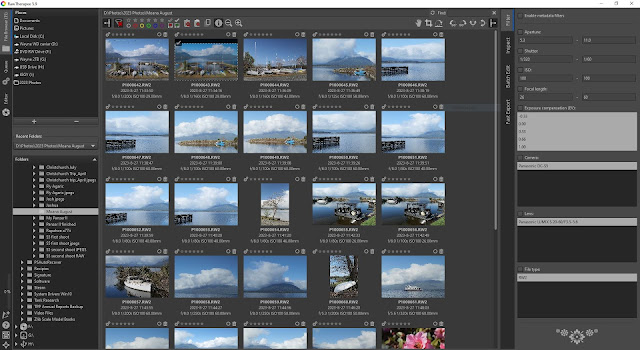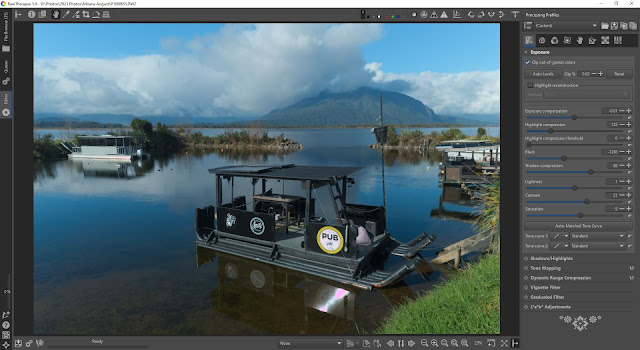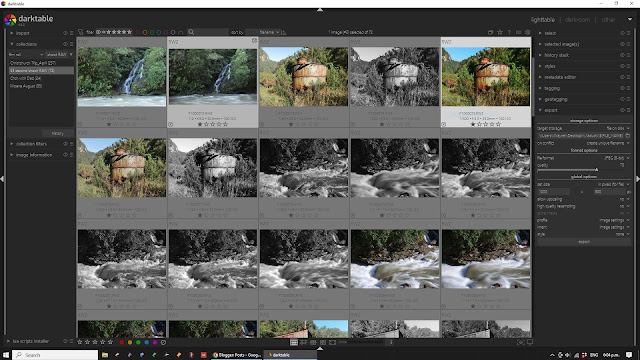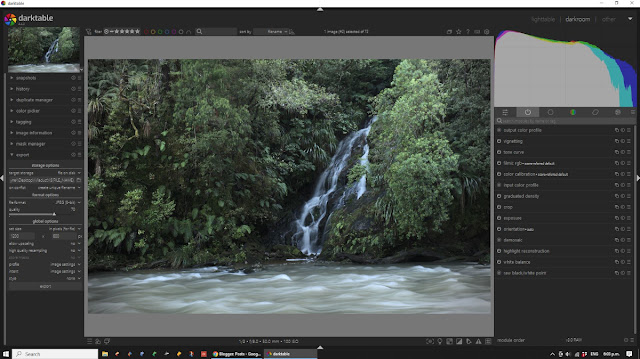I've finally done it! I've cut the digital umbilical cord (so to speak) and no longer have Adobe Photoshop on my home computer. Or any other Adobe CC product for that matter. No more InDesign, no more Illustrator, no Premier Pro.... nothing. I'm almost breaking out in a sweat just thinking about it!
This is a pretty big deal for someone who has used Photoshop since the very early days. I have been a graphic designer for most of my working life (the last 32 years), and have invested most of that time to learning, using, and even teaching the suite of Adobe software products. They are, after all, the industry standard.
When I started my own graphic design business 10 years ago, my first major outlay (after the computer), was the Adobe Creative Suite. I wouldn't have even considered running a design business without it. And to be honest, I still wouldn't. But I don't run a design business anymore. As a 'home' user, or hobbyist, I now have to justify to myself (and my wife), what I use for software and, more importantly, how much it costs.
Maybe I'm showing my age, but I hate - and I mean
HATE, the subscription model of software ownership. I know I'm swimming against the tide (don't worry, I'm used to that), but I just like to know that when I spend the money, I 'own' the software. It might make sense for businesses to 'lease' or subscribe monthly, but as a home user I just want to buy a product outright. But that's just me.
I was fortunate for the last year to be classified as a 'student' since I was enrolled in an on-line course through work. As part of the course, I qualified for the entire Adobe CC (Creative Cloud) Suite at a ridiculously cheap monthly fee. I signed up, knowing it was only going to last for the year, and knowing that after that year I was going to have to cut the cord and look for something else. I just can't afford the monthly fee that Adobe is charging for the whole Suite.
Well, the year is up. And today (as I write this) I ended my Adobe subscription and deleted the whole suite from my computer. And I should be freaked out. I should be worried. I'm a photographer for crying out loud. What's a photographer going to do without Photoshop?
First of all relax.... take a deep breath. There
is life without Photoshop, and it comes from ACD Systems. I would recommend
any photographer, with or without Photoshop, take a very serious look at ACDSee's Windows based (sorry Mac users) Ultimate software. I have Ultimate 9, but everything I am about to say also applies to their latest version - Ultimate 10 (which, not surprisingly, adds some newer features).
ACDSee
Ultimate is very aptly named software. It's an incredibly powerful image viewer, organizer, RAW processor, and image editor - all in one! It incorporates individual programs like Adobe's Bridge, Lightroom and Photoshop into a single, seamless package. And it does so at blinding speed, all within an excellently designed UI. The designers and engineers at ACDSee should be incredibly proud of what they have accomplished with Ultimate 9. It is a truly outstanding piece of software!
As someone who has lived and worked within the Adobe eco-system for so long, I don't say that lightly. I really wasn't looking forward to ending my subscription to Adobe CC. But finding ACDSee Ultimate 9 has been an absolute revelation for me. In many ways, I find it better, faster, and stronger than anything Adobe could offer for my photography.
First, of course, is the fact that you can purchase the software outright - at a very reasonable price. You
can also choose the subscription based model if you wish - or not. The choice, thankfully, is yours (and please, ACDSee, keep it that way).
 |
| Manage Mode - ACDSee Ultimate 9 |
Second, I prefer the way ACDSee uses your own computer hard-drive to manage, view and arrange the files. No database-driven library a-la Lightroom. I dislike the way Adobe's Lightroom creates its own library. I just never fully trusted it. Yes, the photos were there, until they weren't for some reason, and then heaven help you trying to get the library to sync properly again! I just love the simple, straight forward, logical, and yet effective way that ACDSee handles your images. It just makes sense.
 |
| Photo Mode - ACDSee Ultimate 9 |
If you really want to take image cataloging to the next level, try out the 'Photos' view, which gives you thumbnail images of all the photos in your folders. These can be arranged by day, month or year - and hovering over a thumbnail will give you a slightly larger view of the image. A single click will take you into the chosen images folder, while double-clicking will send the image directly into 'View' mode.
 |
| View Mode - ACDSee Ultimate 9 |
Navigating all makes perfect sense, and doesn't take long to get used to. View mode is nice and clean, with a film strip for the selected folder, and large view for the selected image. Simple metadata for the image is always displayed (I like this feature a lot), and moving through images is lightning fast. ACDSee made their name initially in Digital Asset Management (DAM) software, and it really shows in Ultimate 9, offering a wealth of different organizational tools and structures.
 |
| Develop Mode - ACDSee Ultimate 9 |
But where ACDSee really shines for me, as a photographer looking for a Photoshop replacement, is in the Develop and Edit Modes. Develop Mode is Ultimate 9's RAW processing engine. And what a fantastic engine it is! I have compared ACDSee Ultimate 9's RAW output against several of the top RAW processing programmes, and ACDSee was a clear winner in my book. It easily beats Lightroom for colour reproduction, especially in the warmer reds, oranges and yellows. Develop Mode has a rich and satisfying feature set, with all the controls you would expect from a RAW processing engine. Lighting, colour and lens controls are all there, as well as curves, split toning, healing, cloning, sharpening and noise reduction. It is, of course, all non-destructive - attaching a script to the RAW file that moves with it if ever the file changes location on your computer. RAW processing software simply doesn't get better than this.
 |
| Edit Mode - ACDSee Ultimate 9 |
Finally, Ultimate 9's one-two knock-out punch is its inclusion of Edit Mode. What
Develop is to Lightroom,
Edit is to Photoshop. Layers, adjustment layers, masks, blend modes, crop, rotate, resize, repair, dodge and burn, skin retouching, sharpening, clarity, brushes - it
all there, and
more! It even has a few tricks up its sleeve; like Pixel mapping that masks particular areas through color and tone - as well as smart brushes (in Ultimate 10) that make selections magically, also through color and tone.
Adobe is such a formidable giant in the image editing industry, it seems almost unthinkable that a 'serious' photographer would use (or choose) anything else. Yet there are many good reasons why a 'serious' photographer, or someone looking to take their photography to the next level, should look elsewhere for an image editing program. As someone who has taught Photoshop to beginning photographers for years, I know how intimidating Photoshop (and Lightroom) can be. It has grown over the years to be something of a Frankenstein's monster of a program, with maybe 20% of content that photographers actually need, and 80% that simply confuses people.
This is where ACDSee Ultimate 9 really shines. It's got
everything you need, and practically nothing you don't. All in a slick, unified, logical and useful package. It's a seriously impressive combination of well designed, cleverly organized and satisfyingly intuitive software programs for the modern photographer. If you don't have Photoshop, and are looking for a DAM, RAW development and photo editing package, then you
have to try ACDSee Ultimate 9 (now 10). And if you
do have Lightroom and/or Photoshop, but are struggling to learn how to use it, then boy do I have the solution for you! Do yourself (and your images) a favor and download the trial of ACDSee Ultimate 10. I think you'll like what you find. I know I do.